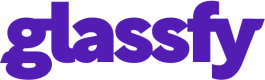SwiftyStoreKit Migration
This document describes how to migrate from SwiftyStoreKit to Glassfy. It assumes you have installed Glassfy following the Installation
App startup
SwiftyStoreKit app startup
func application(application: UIApplication, didFinishLaunchingWithOptions launchOptions: [NSObject: AnyObject]?) -> Bool {
// see notes below for the meaning of Atomic / Non-Atomic
SwiftyStoreKit.completeTransactions(atomically: true) { purchases in
for purchase in purchases {
switch purchase.transaction.transactionState {
case .purchased, .restored:
if purchase.needsFinishTransaction {
// Deliver content from server, then:
SwiftyStoreKit.finishTransaction(purchase.transaction)
}
// Unlock content
case .failed, .purchasing, .deferred:
break // do nothing
}
}
}
return true
}
Glassfy app startup
There is no need in Glassfy to manually process the transaction: the SDK does that automatically. Simply replace all the SwiftyStoreKit code with Glassfy initialize.
func application(_ application: UIApplication, didFinishLaunchingWithOptions launchOptions: [UIApplication.LaunchOptionsKey: Any]?) -> Bool {
Glassfy.initialize(apiKey: "your_api_key", watcherMode: false)
return true
}
Purchases
SwiftyStoreKit retrive purchases
SwiftyStoreKit.retrieveProductsInfo(["com.musevisions.purchase"]) { result in
if let product = result.retrievedProducts.first {
let priceString = product.localizedPrice!
print("Product: \(product.localizedDescription), price: \(priceString)")
}
else if let invalidProductId = result.invalidProductIDs.first {
print("Invalid product identifier: \(invalidProductId)")
}
else {
print("Error: \(result.error)")
}
}
Glassfy retrive purchases
In Glassfy you can organize the products in Offerings that will contains a list of SKUs. Once the offering is configured in Glassfy Dashboard{:target="_blank"} you
can remove the SwiftyStoreKit retrivedProduct with Glassfy.offerings api.
Glassfy.offerings { offerings, err in
guard let premium = offerings?["my_premium_offering"] else {
// handle error?
return
}
for sku in premium.skus {
print("SKU \(sku.product.localizedTitle) \(sku.product.price)")
}
}
SwiftyStoreKit purchase a product
SwiftyStoreKit.purchaseProduct("com.musevisions.SwiftyStoreKit.Purchase1", quantity: 1, atomically: true) { result in
switch result {
case .success(let purchase):
print("Purchase Success: \(purchase.productId)")
case .error(let error):
switch error.code {
case .unknown: print("Unknown error. Please contact support")
case .clientInvalid: print("Not allowed to make the payment")
case .paymentCancelled: break
case .paymentInvalid: print("The purchase identifier was invalid")
case .paymentNotAllowed: print("The device is not allowed to make the payment")
case .storeProductNotAvailable: print("The product is not available in the current storefront")
case .cloudServicePermissionDenied: print("Access to cloud service information is not allowed")
case .cloudServiceNetworkConnectionFailed: print("Could not connect to the network")
case .cloudServiceRevoked: print("User has revoked permission to use this cloud service")
default: print((error as NSError).localizedDescription)
}
}
}
Glassfy purchase a product
In SwiftyStoreKit the purchase can be done using the productid while in Glassfy the best way to purchase a product is using the offerings and skus created in the step above. To verify if the product has been purchased sucessfully you can verify the permission created here
Glassfy.purchase(sku: sku) { transaction, err in
if let p = transaction?.permissions["my_premium_permission"], p.isValid{
print("Purchase Success: \(purchase.productId)")
}
}
Restore previous purchases
SwiftyStoreKit Restore previous purchases
SwiftyStoreKit.restorePurchases(atomically: true) { results in
if results.restoreFailedPurchases.count > 0 {
print("Restore Failed: \(results.restoreFailedPurchases)")
}
else if results.restoredPurchases.count > 0 {
print("Restore Success: \(results.restoredPurchases)")
}
else {
print("Nothing to Restore")
}
}
Glassfy Restore previous purchases
Please replace SwiftyStoreKit.restorePurchases with Glassfy.restorePurchases and then check the permissions.
Glassfy.restorePurchases { permissions, err in
if let p = permissions?["my_premium_permission"], p.isValid {
print("Restore Success: \(p.permissionIdentifier) isValid")
}
}
Receipt validation
Glassfy automatically verify the receipt and there is nothing to do in your application code.
Verifying purchases and subscriptions
SwiftyStoreKit verifying purchases and subscriptions
let appleValidator = AppleReceiptValidator(service: .production, sharedSecret: "your-shared-secret")
SwiftyStoreKit.verifyReceipt(using: appleValidator) { result in
switch result {
case .success(let receipt):
let productId = "com.musevisions.SwiftyStoreKit.Subscription"
// Verify the purchase of a Subscription
let purchaseResult = SwiftyStoreKit.verifySubscription(
ofType: .autoRenewable, // or .nonRenewing (see below)
productId: productId,
inReceipt: receipt)
switch purchaseResult {
case .purchased(let expiryDate, let items):
print("\(productId) is valid until \(expiryDate)\n\(items)\n")
case .expired(let expiryDate, let items):
print("\(productId) is expired since \(expiryDate)\n\(items)\n")
case .notPurchased:
print("The user has never purchased \(productId)")
}
case .error(let error):
print("Receipt verification failed: \(error)")
}
}
Glassfy verifying purchases and subscriptions
Replace the SwiftyStoreKit receipt validation code with Glassfy.permissions.
Glassfy verify the receipt on its infrastructure and always keep the subscriptions status updated and can easly fetched by the app using the Glassfy.permissions api.
Glassfy.permissions { permissions, err in
if let p = permissions?["my_premium_permission"] {
print("Is valid \(p.isValid)") // the user has "my_premium_permission" granted
if let expireDate = p.expireDate {
print("Expire date: \(expireDate )")
}
}
}
Updated over 2 years ago