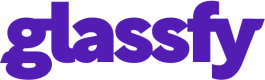App Store Sandbox Testing
How to test subscriptions
To test subscriptions you don't need to make real purchases. You can make test subscription implementation by using a sandbox user account provided by Apple.
If the SKUs are not returned to your app, make sure to follow the instructions in this guide
You can create a Test Account on App Store connect from the App> Users and Access > Sandbox Testers.
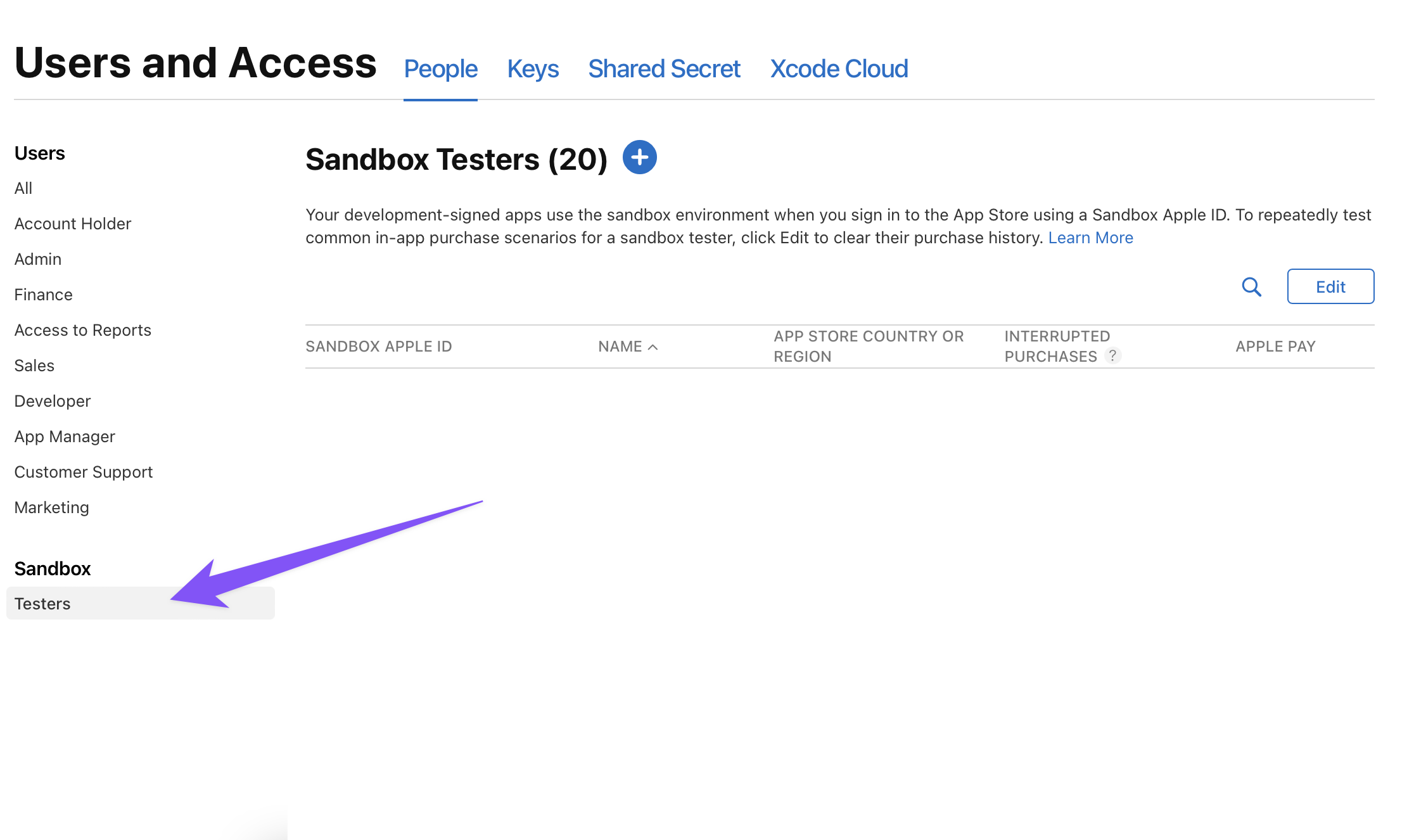
For more information about how to add, edit or delete a sandbox user account read the Apple documentation on sandbox accounts and Setting up Test Accounts for Testing In App Purchase.
Apple shortens the subscription duration while in Sandbox mode so that you can test the subscriptions renewals and expirations more easily.
| Duration | Sandbox duration |
|---|---|
| 3 days | 2 minutes |
| 1 week | 3 minutes |
| 1 month | 5 minutes |
| 3 months | 15 minutes |
| 6 months | 30 minutes |
| 1 year | 1 hour |
Test on your device
From iOS 12 onwards you can add a sandbox user account and you do not need to logout your main user from the app store.
You can set the sandbox user at App > Settings > App Store > Sandbox Account.
If you are switching to a new test user always reinstall the app before logging in with the new account.
Sometimes the Sandbox Account is not visible. If that happens on your device run the sandbox application and try to make a purchase.
When the purchase page appear go to App > Settings > App Store > Sandbox Account and add your account.
Do not use a Store Kit Configuration file and test the purchases on a device.
Test on simulator
Glassfy currently does not support purchasing on the iOS simulator. Test on a real device and do not use the Store Kit Configuration file.
Updated almost 2 years ago