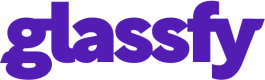Troubleshooting
This guide shows you how to solve the most common problems implementing in-app purchase using Glassfy.
I could not complete a purchase on iOS Simulator
Glassfy doesn't support the iOS simulator, you need to use a real device.
App Store SKUs not returned to app
Follow the SKUs not returned to App from the App Store guide.
Play Store SKUs not returned to my app.
Follow the SKUs not returned to App from the Play Store guide.
Not able to identify the subscriber
Follow the how to identify a subscriber guide.
Unable to understand what SKUs were used to enable the current permission
The Permission object contains an accountableSkus array with all the SKUs responsible for unlocking the permission.
Permission expires soon after the subscription has been purchased
In sandbox mode the subscription duration is shorter. Read the test on your device guide.
Could not fetch Paddle cancel and modify URL links
Use storeInfo as described in the Paddle store info guide.
Permissions object contains the same permission multiple times
The user has likely purchased the subscriptions, let it expire, and then purchased it again. Valid permissions include isValid == true. For more info on permissions read the permissions guide.
Android 'Billing Unavailable' error
Check if either of the following is true:
- You are not logged in to Google Play.
- You are running on a emulator without Google Play services installed.
Android "Product unavailable" error
- Verify you completed all the steps for using the Play Store.
- You created a test account on Google Play Console and your device is signed in with that user.
- The user should be in the tester group, approved as a tester, and accepted the test invitation.
- The app should be in Closed mode and the APK uploaded.
- The app should be in Published mode and Available to selected testers. Draft mode does not work.
- Ensure the App bundle matches the one in testing, including the
versionCode,versionName,applicationId, andkeystoresignature. - If all the above did not work, clear cache data in the Google Play App.
- If all above did not work log out and log in to the test user account on the device.
Updated almost 2 years ago