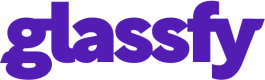Analytics
The Metrics page shows an overview of metrics related to your Glassfy account and activity.
You can choose chart types, date ranges for the charts and whether to divide dates by day, week, or month. You can also apply filters and/or segmentation to results.
Filters
Filter chart results to find only the result you’re interested in, for example, when you want to know the performance of a specific property.
Every filter belongs to a category. Currently the available categories are:
- Country
- Currency
- Duration
- Offering
- Permission
- Sku
- Store
- Trials
You can add as many filters as you need, even if they belongs to different categories.
Segment
Segmenting chart results is similar to filtering, but you can filter by an entire category. For example, comparing specific property performance. Currently the available categories are:
- Country
- Currency
- Duration
- Sku
- Store
You can only add one segment at a time.
Editing Filters or Segments
When you add a segment or a filter it appears as a pill containing the chosen filter or segment. You can remove the filter or segment by clicking on the pill.
Downloading Chart Data
You can download chart data by clicking on the Export icon below the graph.
Data in app
At the bottom of the page you can find a horizontal scrollable table which contains every value of the chart for every single date.
Updated almost 2 years ago