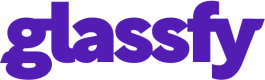Paddle Webhook Notification
The Paddle webhook event notification allows processing of ALL events from Paddle. This guide covers integrating the Paddle webhook with Glassfy.
Glassfy support the Paddle Classic APIs
please be sure to select Paddle Classic APIs and not the Paddle Billing APIs on top left of your paddle integration.
Paddle Webhook Public Key
You need an app-specific public key to verify Paddle Webhook notifications and alerts. Paddle uses public/private key encryption to allow you to verify these requests.
Follow these steps to setup an app-specific public key:
- Open your seller dashboard, and open to Developer tools -> Public Key.
- Select all the content and copy the public key.
- Paste it into a text file and store it as paddle_key.p8.
- Load the paddle_key.p8 file into the "Paddle p8 Key File" field of the Glassfy dashboard Setting page
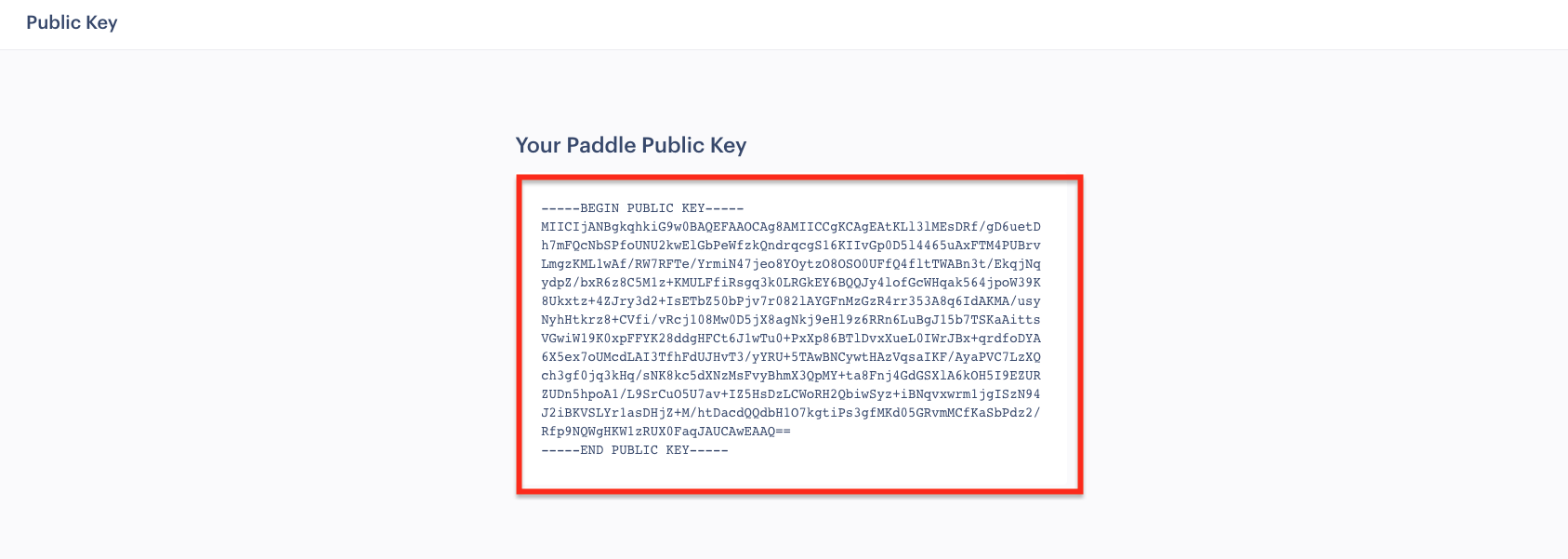
- Retrieve your Vendor ID(1) and ApiKey(2) from the Paddle account, Developer Tools -> Authentication.
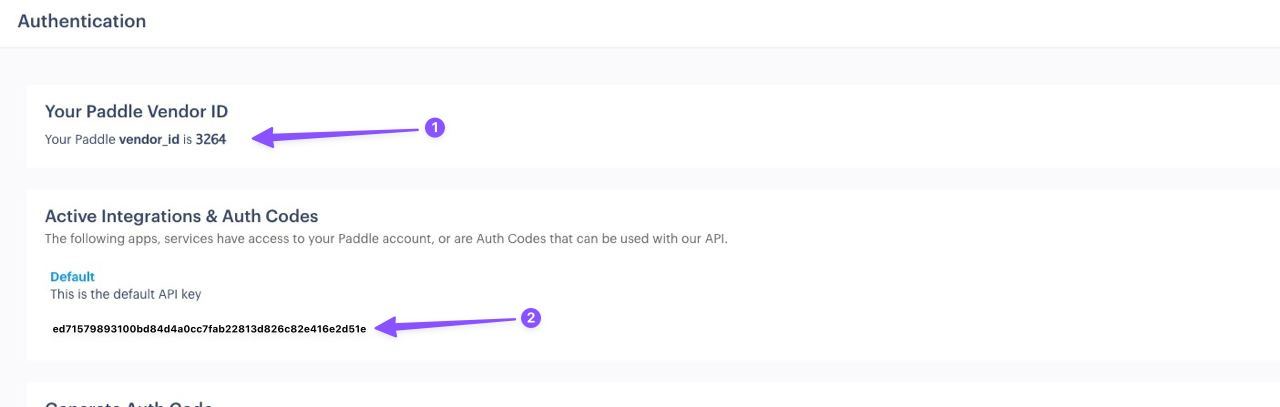
- Copy Vendor Vendor ID(1) and ApiKey(2) to the Glassfy Setting page.

Paddle Webhook Configuration
- Copy the "Paddle Server Notification URL" from the Glassfy settings page.
- From the Paddle Seller Dashboard open Developer tools -> Events and paste the URL in "URL for receiving webhook alerts".
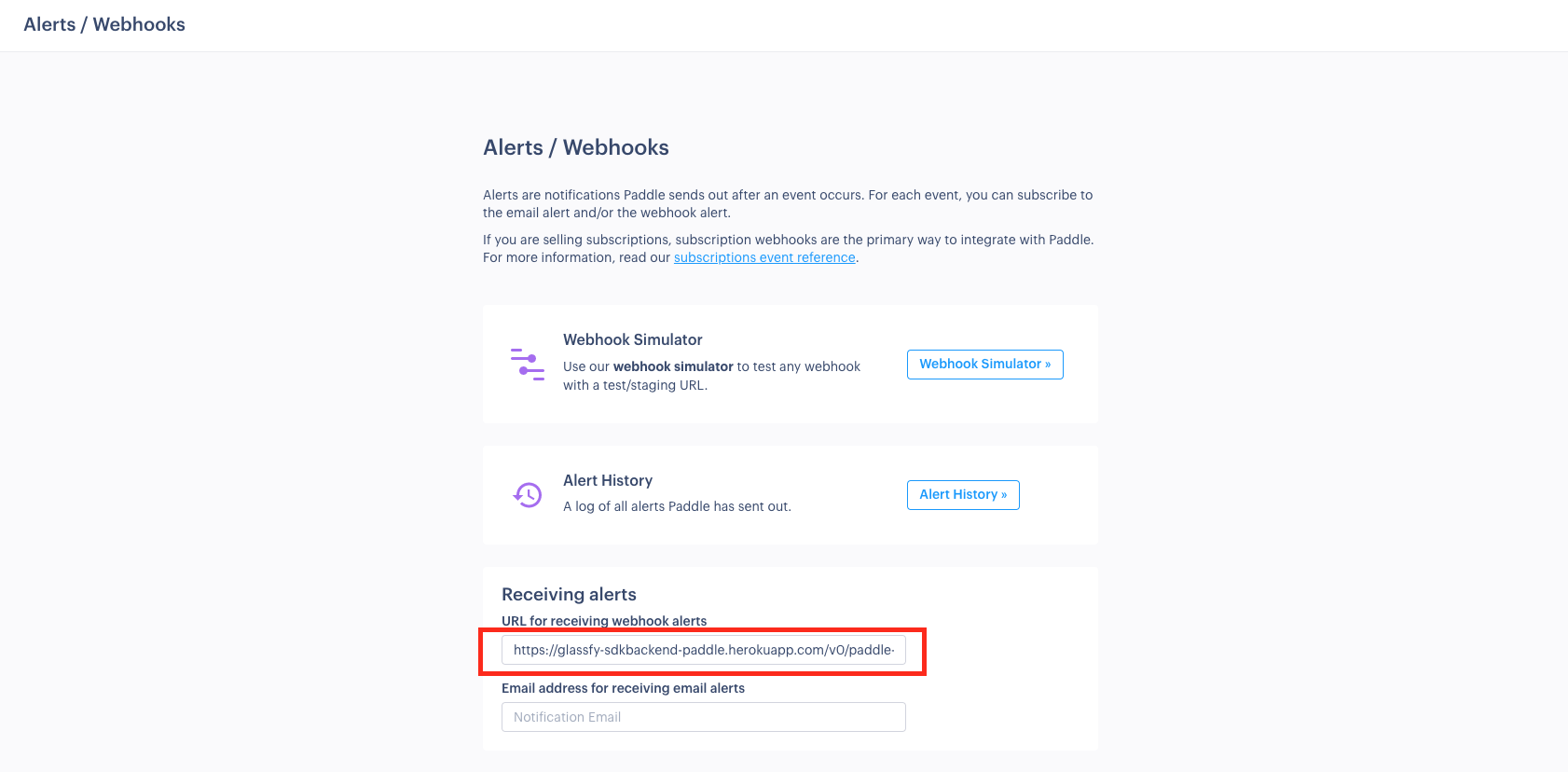
- Check ALL webhook checkboxes for each category.
- Click the Save Changes button to confirm the alerts.
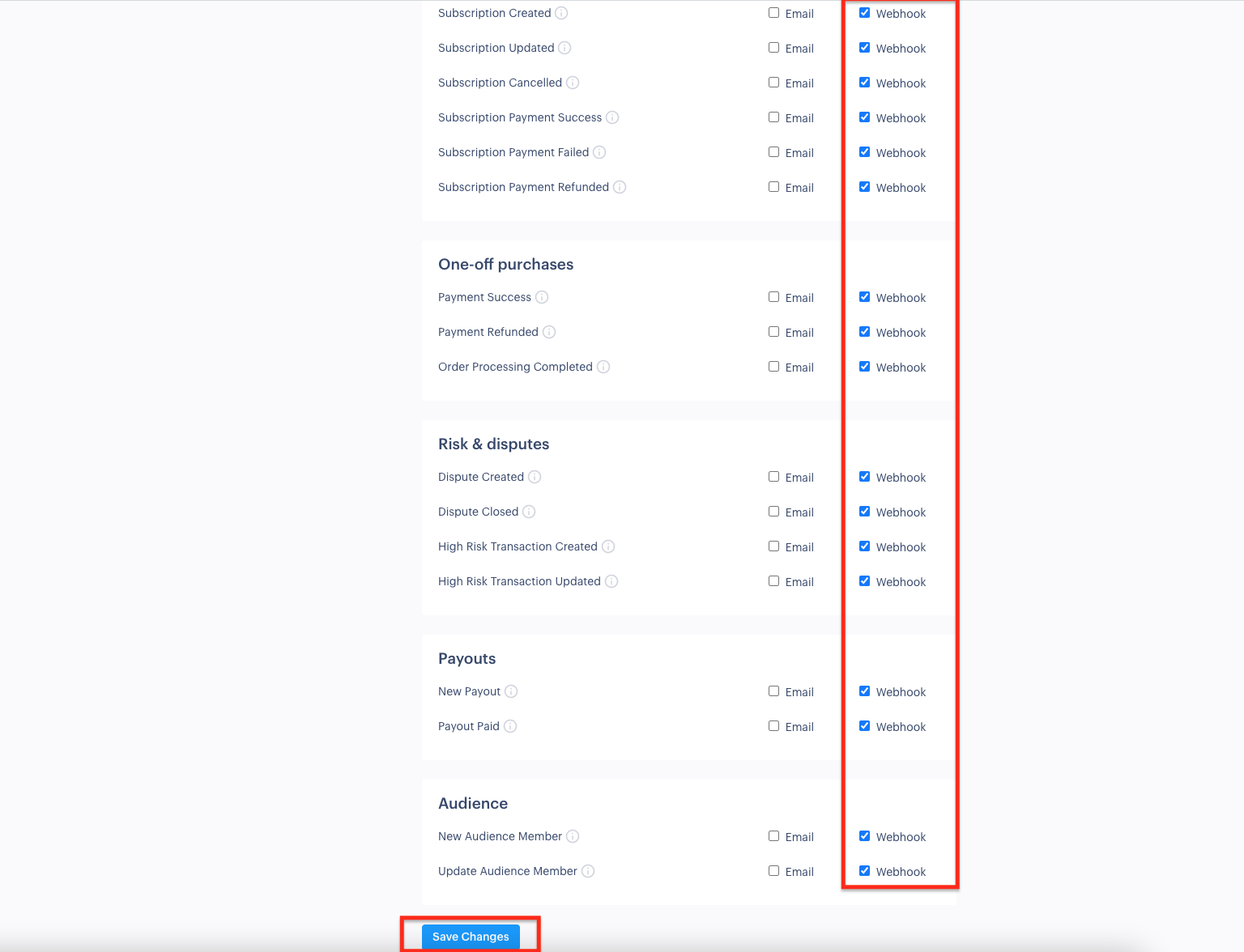
Updated about 1 year ago